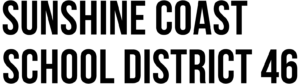Online Registration
- Home
- Schools & Services
- Online Registration
School District 46 - Sunshine Coast Online Registration
Below you will find instructions on submitting an application for registration at a Sunshine Coast school or StrongStart dependent on your current use of MyEducation BC.
BEFORE YOU START:
- You MUST complete the process on a computer. There is currently no mobile option for online registration.
- You must choose your catchment area school as the requested school. This does NOT replace our current cross-boundary process. For more information on how to apply for a cross-boundary transfer, click here. If you don’t know your catchment area school, please go to the school locator and search for your resident address.
- If you believe you have a MyEducation BC Parent Portal account but do not know your login information, please email parenthelp@sd46.bc.ca for assistance.
- NOTE: that the following schools are NOT using MyEducation BC Online Registration: Sunshine Coast Alternative School (SCAS), SPIDER & Continuing Education.
- NOTE: StrongStart registration is now done through MyEducation BC Online Registration. It is a one-time registration to your home StrongStart location (do not fill out multiple registrations for multiple locations). Once registered, drop-ins are welcome at any of our StrongStart locations on the Sunshine Coast!
Steps to Create a MyEducation BC account and register your child:
Step 1: Request & Create a Parent/Guardian account
- At the MyEducation BC login page, click on “Request an account”
- On the next screen, you will be asked for account type – you will only have the default option of “I am a parent/guardian registering my child online”. Click “Next Step”
- Now you will enter YOUR information for your account in the fields provided.
- Ensure that you choose Sunshine Coast as the School District. Click “Next Step”.
- Next screen, you will need to enter your email, choose a password and set up security questions for your account. NOTE: Please make sure you enter a valid email address that you have access to.
- Click “Create My Account” to complete account setup.
- If you receive a message stating that there is an existing account using the email that you entered, please email parenthelp@sd46.bc.ca for assistance.
- You will receive a confirmation email that you will use to verify your email and activate your account. Click the link in the verification email to activate.
Step 2: Log into your MyEducation BC account
- Using the email address as your Login ID and the password you chose, login to MyEducation BC.
Step 3: Completing your Application for Registration
- Once you are logged into your MyEducation BC account, you will see a widget on the main page called “Start a new Online Registration”.
- Click the “Initiate….” button.
- You will be brought to a screen with seven different tabs: Start, Student, School/StrongStart Location, Family/Contacts, Additional Information, Documents, Submit
- Work your way through all the tabs ensuring that you enter all required information for your child. Any field with a red asterisk is required!
- Once you have entered all the required information and uploaded any required documents, you can hit “Submit” to complete your application.
- NOTE: At any time while entering your child’s information, you can press “Save & Close”. Your registration will be saved as is and will remain in the online registration widget with a status of “Not Submitted”. You will be able to go back to the registration at any time and add or change the information up until you hit “Submit”. Once you submit your registration, you will no longer be able edit any of the information entered.
PLEASE NOTE: You will receive an email confirming that your application has been received. This does NOT mean that your child is registered. You will receive a follow-up email once the application has been reviewed and a decision has been made to accept or reject your application. To view the current status of your application, you can login to your MyEducation BC account.
IMPORTANT: Required Documents – All uploaded documents will be deleted AFTER the registration has been accepted!
- Proof of Child’s Age – One (1) of the following must be provided for review
- Birth Certificate
- Passport
- Health Services Card
- Proof of Residency – One (1) of the following must be provided for review
- Utility Bill
- Rental Agreement
- Mortgage
- Proof of Child’s Age – One (1) of the following must be provided for review
NOTE: If you do not upload the required documents to your online registration, you will need to book an appointment with the requested school or StrongStart to provide the originals for review before your application can be processed.
If you have any issues, please email parenthelp@sd46.bc.ca.
Step 1: Log into your MyEducation BC account
- Using your MyEducation BC Login ID and password, login to MyEducation BC.
Step 3: Completing your Application for Registration
- Once you are logged into your MyEducation BC account, you will see a widget on the main page called “Start a new Online Registration”.
- Click the “Initiate….” button.
- You will be brought to a screen with seven different tabs: Start, Student, School/StrongStart Location, Family/Contacts, Additional Information, Documents, Submit
- Work your way through all the tabs ensuring that you enter all required information for your child. NOTE: Any field with a red asterisk is required!
- Once you have entered all the required information and uploaded any required documents, you can hit “Submit” to complete your application.
- NOTE: At any time while entering your child’s information, you can press “Save & Close”. Your registration will be saved as is and will remain in the online registration widget with a status of “Not Submitted”. You will be able to go back to the registration at any time and add or change the information up until you hit “Submit”. Once you submit your registration, you will no longer be able edit any of the information entered.
PLEASE NOTE: You will receive an email confirming that your application has been received. This does NOT mean that your child is registered. You will receive a follow-up email once the application has been reviewed and a decision has been made to accept or reject your application. To view the current status of your application, you can login to your MyEducation BC account.
IMPORTANT: Required Documents – All uploaded documents will be deleted AFTER the registration has been accepted!
- Proof of Child’s Age – One (1) of the following must be provided for review
- Birth Certificate
- Passport
- Health Services Card
- Proof of Residency – One (1) of the following must be provided for review
- Utility Bill
- Rental Agreement
- Mortgage
NOTE: If you do not upload the required documents to your online registration, you will need to book an appointment with the requested school/StrongStart location to provide the originals for review before your application can be processed.
If you have any issues, please email parenthelp@sd46.bc.ca.
School District 46 - Sunshine Coast Physical Registration Form
If you would like to submit your application using a physical form, you are welcome to drop by the school office in your catchment area with the filled-out form and supporting documents. Alternatively, you can schedule a meeting at the school office to fill in the form on-site.